How to Create a Free QR Code with Logo in 5 Easy Steps
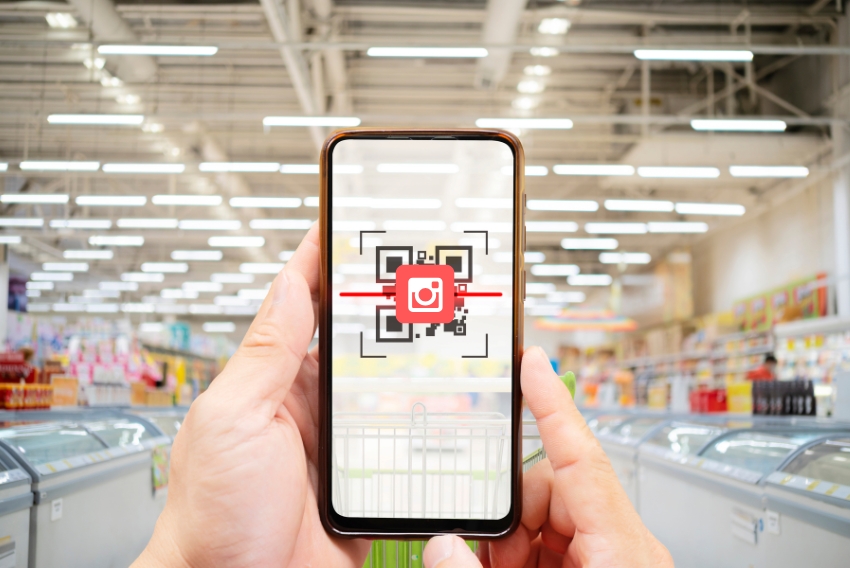
1. Introduction
QR codes have become a staple in digital marketing, product packaging, customer service, and event promotions. They offer a seamless way to connect physical materials to digital content, allowing users to scan a code and instantly access a website, contact info, or even a PDF.
But what makes a QR code even more effective? Brand identity. That’s where adding your logo to a QR code becomes a game-changer. A logo not only makes the code visually appealing but also builds trust and brand recognition. In this guide, you’ll learn exactly how to create a free QR Code with logo using simple steps and free tools—no technical skills required.
2. Choose a Free QR Code Generator That Supports Logo Upload
Not all QR code generators offer logo support for free. Below are some of the most popular free QR code generators with logo options, along with their key features to help you choose the best one for your needs:
2.1 QRCode Monkey
-
Ease of Use: Extremely user-friendly with a clean interface.
-
Logo Support: Upload and center your logo inside the QR code.
-
Customization: Offers color changes, design styles, and templates.
-
Output Quality: Download as PNG, SVG, or PDF in high resolution.
2.2 QRCodeChimp
-
Advanced Customization: Unique shapes, stickers, and frames.
-
Logo & Branding: Upload your logo and match brand colors easily.
-
Management Features: Create folders, track scans (limited in free version).
-
Design Templates: Ready-made design ideas for business use.
2.3 TLinky
-
Minimal Design: Good for simple, direct use.
-
Free Logo Support: Add basic logos without watermarks.
-
QR Types: Supports URL, text, vCard, Wi-Fi access, and more.
-
Speed: Fast code generation and downloads.
2.4 Hovercode
-
Dynamic QR Support: Create dynamic QR codes (limited trials).
-
Logo Positioning: Embed logos with adjustable sizing.
-
Analytics: Scan tracking and analytics (mainly in paid version).
-
Design Options: Decent for basic branding needs.
Each of these tools offers free QR code creation with logo upload, but the available features and export quality can vary. Choose the one that matches your brand and goals best.
3. Step-by-Step: How to Create a Free QR Code with Logo
Here’s a straightforward guide to help you create a branded QR code using any of the tools above:
Step 1: Choose the Type of QR Code
Before you begin, decide what your QR code will do. Common types include:
-
Website URL
-
Business Card (vCard)
-
Text Message
-
Phone Number
-
Wi-Fi Credentials
-
PDF or File Link
If you’re promoting a website, enter the exact landing page you want users to reach.
Step 2: Enter the Data
Fill in the necessary information based on the selected type. For example, paste your website link or enter your contact details for a digital business card.
Step 3: Upload Your Logo
Most tools will give you the option to upload a logo or brand icon.
Tips:
-
Format: Use PNG with a transparent background for best results.
-
Size: Make sure your logo isn’t too large—it should be clear but not obstruct the QR code’s core scanning area.
-
Positioning: Center placement is standard, but some tools let you adjust it.
Step 4: Customize the Design
Enhance your QR code to match your brand identity by modifying:
-
Colors: Use contrasting colors for the foreground and background.
-
Shapes: Customize the pixel style, eye shapes, and frames.
-
Frames and CTAs: Add a frame with text like “Scan Me” to encourage action.
Tip: Want to explore how far you can go with QR code colors and still keep them scannable? Check out our full guide here:
Can QR Codes Be Different Colors? Here’s Everything You Need to Know
Step 5: Generate and Download the QR Code
Once your QR code is ready:
-
Preview It: Test it on multiple devices.
-
Download: Choose formats like PNG or SVG depending on your use case. SVG is better for printing because it scales without losing quality.
4. Tips to Ensure QR Code Quality and Performance
Creating a visually appealing QR code is important, but ensuring it works flawlessly is critical. Here are key tips to maintain scanability and effectiveness:
4.1 Maintain Color Contrast
Use dark colors for the QR code foreground (dots and patterns) and light backgrounds. Avoid low-contrast combinations that may confuse scanners.
4.2 Don’t Obstruct the Core Pattern
Ensure your logo doesn’t cover the central data modules of the QR code. Most QR generators automatically adjust for this, but always test to be safe.
4.3 Test Across Devices
Scan your QR code using different smartphones and apps. What works on one device might not work on another if the resolution or contrast is poor.
4.4 Avoid Blurry Prints
When using printed materials, download the code in high-resolution PNG or vector format (like SVG) to prevent loss of quality.
5. Practical Uses of QR Codes with Logos
QR codes with embedded logos offer a blend of functionality and brand visibility. Here are popular use cases:
-
Marketing Campaigns: Link directly to landing pages or special offers.
-
Business Cards: Share vCards with a professional touch.
-
Restaurant Menus: Digitize menus with your logo for brand recognition.
-
Event Promotions: Add scannable codes to flyers or posters.
-
Product Packaging: Offer user manuals, warranty registration, or tutorials.
Branded QR codes not only improve aesthetics—they also convey trust and professionalism.
6. Benefits of Using QR Codes with Logo
6.1 Reinforces Visual Identity
A logo strengthens brand recall and creates a consistent visual experience across touchpoints.
6.2 Builds Customer Trust
A branded QR code appears more legitimate, encouraging users to scan without hesitation.
6.3 Differentiates Your Brand
Generic black-and-white QR codes blend in. Branded ones stand out, grab attention, and reflect your business’s personality.
7. Conclusion
Creating a free QR code with your logo is one of the simplest ways to boost your branding and enhance digital engagement. With the right tools and a few customization steps, you can build QR codes that not only work well—but also look great and represent your business identity.
Take a few minutes today to experiment with a free QR code generator and add your logo—you’ll see how easy it is to elevate your brand’s visibility and professionalism.
8. FAQ (Optional but Helpful)
– Can I change the link after generating the QR code?
Only if you’re using a dynamic QR code (available in paid plans). Static QR codes cannot be changed once created.
– Does logo size affect scanability?
Yes. A large logo may interfere with the QR code’s pattern. Use a small, centered logo and always test your code before printing or sharing.
– Are dynamic QR codes better than static ones?
Yes, dynamic codes are editable, trackable, and often offer analytics. However, they may require a subscription.
– How do I test my QR code to ensure it works?
Use at least two different smartphone brands and both native camera apps and QR code scanning apps. Also, check in different lighting conditions.
