Google Review Card Free: Create Yours in 5 Simple Steps
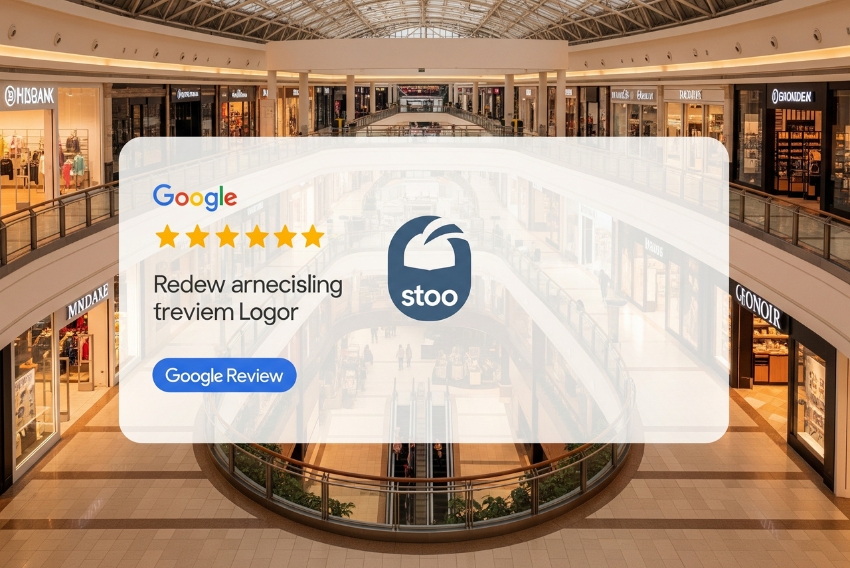
1. Introduction
1.1 Why You Need a Google Review Card
Online reviews play a crucial role in whether potential customers trust your business. A single star increase on Google can dramatically boost conversion rates. But the real challenge? Getting your happy customers to actually leave a review.
That’s where a Google review card comes in—a simple, printed or digital card with a QR code and direct link to your Google review page. It makes the review process effortless.
Even better? You don’t have to pay for it. You can design your own Google review card free, and in this guide, we’ll walk you through how to create one in just 5 simple steps—no graphic design skills required.
2. Understand What a Google Review Card Is
2.1 It’s a Review Request Tool
A Google review card is a compact, branded card that invites customers to leave feedback by:
-
Scanning a QR code
-
Tapping a short review link
-
Visiting your Google Business profile review page directly
It can be handed out in person, included in packaging, or sent digitally via email or SMS. It eliminates the hassle of searching for your business and helps turn positive experiences into public praise.
2.2 Why It Works
A well-placed, well-designed card shortens the review path from 6–8 clicks to just 1 scan. That’s why businesses using them often see a big increase in review volume—especially when combined with strong customer service.
3. Step 1: Get Your Google Review Link
3.1 Use Google’s Review Link Generator
Before you design your card, you need the link that leads directly to your review form. Here’s how to get it:
-
Log in to your Google Business Profile.
-
Search for your business on Google.
-
In the profile manager, click “Ask for Reviews.”
-
Copy the direct review link.
This URL sends customers directly to the “Leave a Review” popup for your business.
3.2 Shorten It for Better UX
Long URLs look messy on a card. Use a link shortener (like Bitly or TinyURL) to create a clean, memorable version. Some QR code generators like QR Vio also create short links automatically.
Creating the card is easy, but getting the right link is crucial. See how to generate the perfect Google review QR code link here:
Google Review Link Generator QR Code: 5 Easy Steps.
4. Step 2: Generate a QR Code for the Link
4.1 Use a Free QR Code Generator
Go to a tool like QR Vio, QR Code Monkey, or GoQR.me, and paste your shortened Google review link. Choose options that allow:
-
Custom branding (logo in the middle)
-
Frame with “Scan to Review” text
-
High-resolution download (PNG or SVG)
4.2 Test Before Printing
Scan the QR code with multiple phones and from various distances. Make sure it links directly to the Google review form and works instantly.
A broken QR code = lost reviews.
5. Step 3: Design Your Google Review Card Free
5.1 Use Free Design Tools
Platforms like Canva, VistaCreate, or Adobe Express offer free card templates. Start with a business card or postcard size, then customize with:
-
Your logo
-
Business name
-
A clear call to action (e.g., “Love our service? Leave a review!”)
-
The QR code
-
The shortened review link as backup
-
Contact info (optional)
Stick to brand colors and make sure the text is legible at a glance.
5.2 Don’t Overcrowd the Card
Keep the layout clean. Avoid putting too much text or images. Your Google review card free should direct attention to two things: the QR code and the review request.
6. Step 4: Print or Export Your Review Card
6.1 Print Professionally or In-House
Once your Google review card free design is ready, download it in high-resolution format (preferably PDF or PNG). You can:
-
Print it yourself using high-quality paper or cardstock
-
Use affordable online services like Vistaprint, Canva Print, or your local print shop
Choose a finish that suits your business style—glossy for modern brands, matte for a more understated feel.
6.2 Create Digital Versions
Don’t stop at physical cards. Export your card as a JPG or PNG for:
-
Email footers
-
WhatsApp Business messages
-
Instagram Stories Highlights
-
SMS campaigns
-
PDF thank-you inserts in online orders
This gives you multiple touchpoints to capture reviews from both offline and online customers.
7.1 Use It During Key Customer Moments
The best time to request a review is when the customer is happiest—right after the purchase or experience. Hand out or show your Google review card:
-
After finishing a service (like a haircut or repair)
-
With the product delivery package
-
At checkout counters
-
At events, booths, or pop-up shops
-
As a takeaway with coffee, food, or retail items
The more natural and timely it feels, the more likely the customer will respond.
7.2 Combine It with a Friendly Ask
Don’t rely on the card alone. Train staff to politely say:
“If you’re happy with us, we’d love your review—just scan this card.”
A personal touch paired with a frictionless review process works wonders.
8. Pro Tips to Maximize Your Card’s Impact
8.1 Use a Review Goal or Social Proof
Add something like:
“Help us reach 100 5-star reviews!”
or
“Join 300+ happy customers who reviewed us.”
This motivates action by showing that other people are already participating.
8.2 A/B Test Different Designs
Try 2–3 card versions with slightly different wording, colors, or CTA phrases. Track which version gets the most results. QR code generators like QR Vio support multiple trackable versions with scan analytics.
9. Stay Compliant with Google’s Guidelines
9.1 Don’t Offer Incentives for Positive Reviews
Google’s policies prohibit asking for only positive reviews or offering rewards in exchange for them. You can:
-
Ask for honest feedback
-
Use neutral language
-
Offer general appreciation (e.g., “Thanks for helping us improve!”)
9.2 Avoid Review Gating
Never use your card to filter or pre-screen customers before they review you. Every customer should have equal access to leave feedback, whether positive or negative.
10. Monitor and Respond to Reviews
10.1 Say Thanks
Once your google review card free starts working and reviews come in, be sure to:
-
Thank the reviewer publicly
-
Respond to any concerns or complaints
-
Highlight great feedback on social media or your website
10.2 Use Reviews to Improve
Monitor patterns. Are multiple customers mentioning a delay in delivery? A lack of instructions? Use reviews not just for marketing—but for operational improvement.
– Conclusion
Creating a google review card free is one of the smartest, lowest-cost ways to boost your review count and online reputation. It removes friction, makes the review process effortless, and fits seamlessly into your customer journey—whether you’re selling in-store, online, or on the go.
Just follow the five simple steps in this guide—grab your review link, generate a QR code, design the card, print or export it, and share it at the right time—and you’ll start turning happy customers into public advocates in no time.
– Want to skip the design hassle?
Try QR Vio to create a branded google review card free with dynamic QR tracking, ready-to-print formats, and links that send customers directly to your review form.
Create. Scan. Get more stars—starting today.
