Google Review Link Generator QR Code: 5 Easy Steps
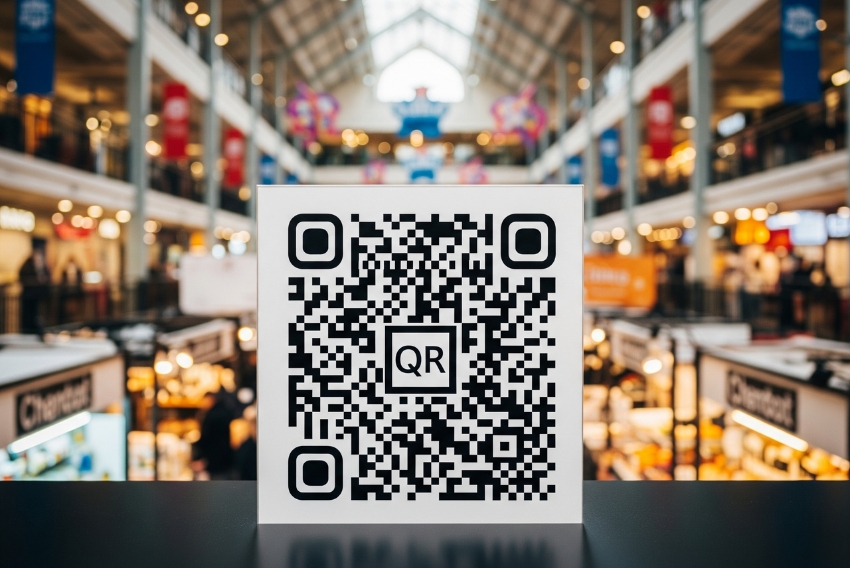
1. Introduction
In today’s review-driven economy, a single customer testimonial can influence hundreds of potential buyers. Businesses are now turning to smart tools to bridge the gap between satisfied customers and public feedback. One of the most effective solutions is the google review link generator QR code, which makes leaving reviews frictionless and instant.
A strategically placed google review link generator QR code empowers businesses to capture feedback in real time, right at the moment of customer satisfaction.
Whether you’re a local shop, a service provider, or a digital brand, simplifying the way customers access your Google review page can dramatically increase your ratings. In this guide, we’ll walk through how to generate, use, and optimize a Google review QR code that links directly to your feedback page — a small step that can lead to big credibility gains.
In addition, we’ll explore how tools like QR Vio can automate key elements such as creating a Google Business Page, organizing a Review List, and issuing a Review Request with just a few clicks.
1.1 Why Google Review QR Codes Matter
Consumers trust reviews as much as personal recommendations. However, many customers won’t leave a review unless the process is effortless. That’s where QR codes excel. By using a google review link generator QR code, you eliminate the extra steps of searching for your business, scrolling to the review section, and logging in.
When a customer scans your QR code, they’re taken directly to your Google review form. No confusion. No friction. Just feedback.
Moreover, these QR codes aren’t just for stickers or table tents. They’re powerful tools for digital and physical marketing campaigns. From email footers to printed receipts, you can place your google review link generator QR code wherever your customer engages with your brand.
1.2 How the Generator Works
A google review link generator QR code tool works by converting your unique review link into a scannable, trackable image. The process usually involves:
-
Retrieving your Google Business review link
-
Pasting it into a QR code generator
-
Customizing the design
-
Downloading and sharing your new QR code
Advanced platforms like QR Vio go further. They let you generate:
-
Branded QR codes with your logo and color palette
-
Dynamic QR codes you can update later
-
QR codes embedded in review request templates
-
Options for generating multiple review codes for different branches or product lines
If you prefer a visual guide, watch this YouTube tutorial that shows how to generate your Google Review QR Code using QR Vio in just a few minutes.
2. How to Generate a Google Review QR Code
Let’s break it down into simple steps so you can generate your first google review link generator QR code today.
Step 1: Set Up or Locate Your Google Business Profile
If your business isn’t verified on Google yet, this is your starting point. Use QR Vio’s Google Business Page creation tool to streamline the process. Once verified, you’ll be able to collect and manage reviews directly from your dashboard.
Step 2: Get Your Google Review Link
Navigate to your Google Business profile, click “Ask for Reviews,” and copy the unique link. This link opens the review box directly.
For businesses managing multiple locations or services, QR Vio allows you to organize these into a Review List, where each QR code can link to a specific Google page or review section.
Step 3: Paste into a QR Code Generator
Head to a trusted QR code platform — like QR Vio — and paste your link into the input field. Instantly, your google review link generator QR code will be previewed. You can customize the size, shape, and even add a call-to-action beneath it.
Step 4: Customize for Brand Consistency
Design matters. A generic QR code may be functional, but a branded QR code for reviews builds trust and gets scanned more often. Add your logo, match your brand colors, and choose a frame that aligns with your visual identity. QR Vio offers over 1400 Google Fonts and multiple QR styles for maximum personalization.
Step 5: Download in High Resolution
Always download your QR code in print-ready formats like PNG or SVG. This ensures clarity whether you’re printing posters, flyers, or product packaging.
Step 6: Deploy Across Channels
Where should you place your QR code? Think like your customer. Use it in areas where they’re most likely to take a moment to scan:
-
On product packaging
-
Inside thank-you emails
-
On tables or checkout counters
-
On loyalty cards or receipts
Use QR Vio’s Review Request templates to send out personalized invites with your QR code embedded.
Designing a Google Review QR Code Poster That Converts
Posters and print displays remain one of the best ways to catch customer attention. Consider creating a visually striking display like a customer feedback QR display instead of just a poster. You can find 8 creative poster placement tips in our upcoming guide on optimizing your review area setup.
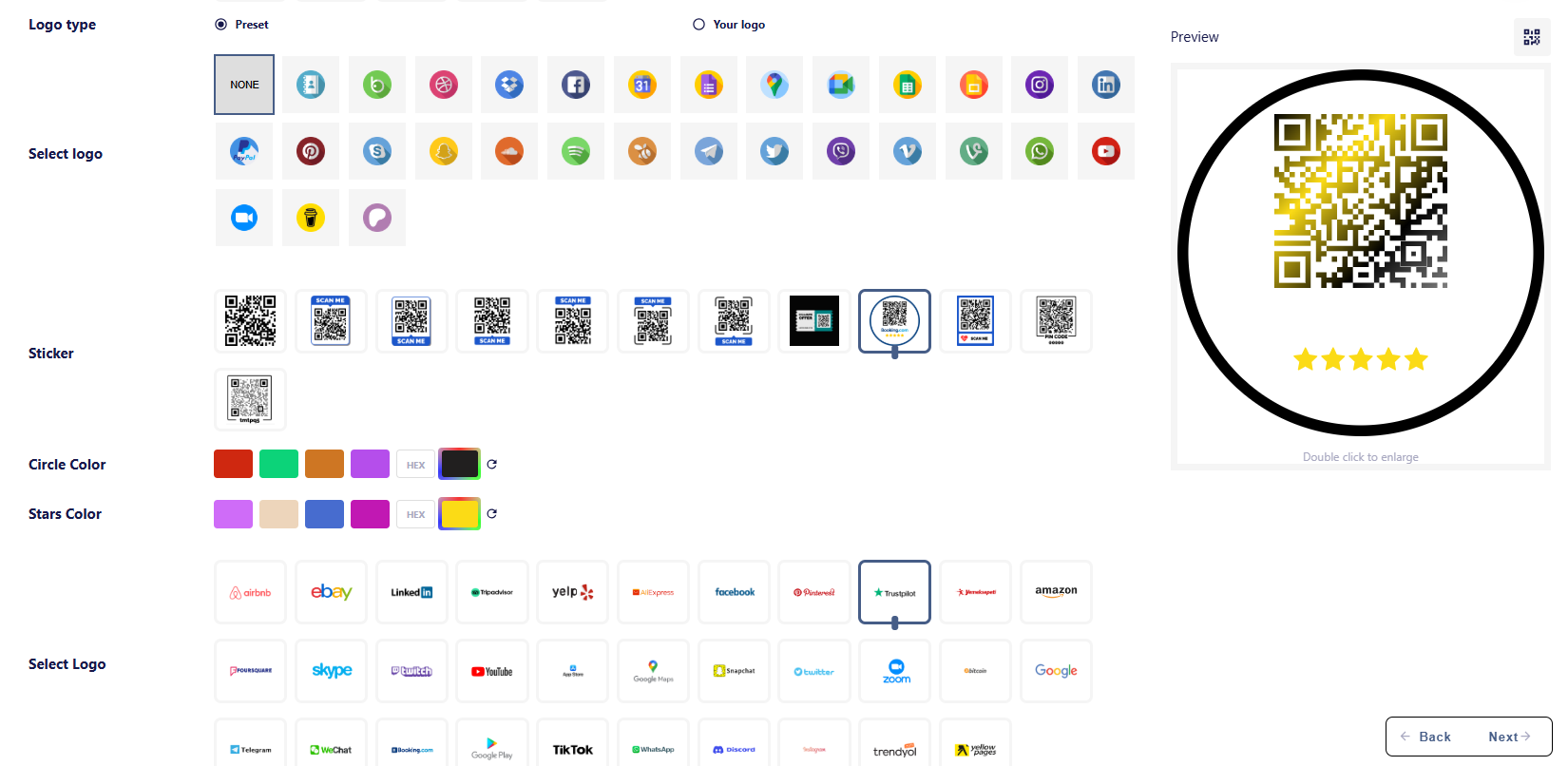
3. Best Practices for Using a Review Link QR Code
Creating your QR code is only half the battle. Knowing how to use it effectively can multiply your review count significantly. A well-planned google review link generator QR code strategy can elevate engagement across both in-person and digital interactions.
3.1 Position Your QR Code Where Customers Pause
Customers are more likely to scan when they’re idle. Place your QR code:
-
Near payment terminals
-
On product waiting areas
-
Inside menus or catalogs
Instead of using the same copy every business uses, try a scan-to-review label that highlights your reward or message in a personal tone. Positioning a google review link generator QR code where natural pauses occur makes scanning almost second nature.
Leave a Review QR Code Strategy to Increase Ratings
You can learn more about how to position and incentivize scans in our full walkthrough on how to get more reviews using a review QR — with seven practical strategies tailored to retail, hospitality, and service businesses.
3.2 Use Dynamic QR Codes for Better Tracking
Static QR codes are limited. With dynamic QR codes, you can:
-
Update the review link without reprinting materials
-
Track scan data like location and time
-
Test different messages for higher conversions
Adding a dynamic google review link generator QR code into your analytics ecosystem helps you evaluate what works best in your campaign.
Review QR Scan Tools to Boost Your Tracking Accuracy
Want to improve your review strategy? Explore 8 tips for tracking your QR review campaign to see how analytics can shape better engagement and higher ratings.
3.3 Add a Reward or Incentive
Encourage action with value. Mentioning a small reward — like entering a draw, unlocking a coupon, or a simple thank-you gift — can make a big difference in conversion rates.
A reward-based google review link generator QR code gives customers that final push to act, especially when paired with good timing.
[Internal Link Opportunity: google review card free]
For quick wins, you can even attach your QR code to a review reward card printed for free. Discover how to create them in five minutes using pre-built designs from our digital tools guide.
4. Powerful Use Cases to Boost Your Review Strategy
A well-executed google review link generator QR code strategy isn’t limited to posters and checkout counters. When applied creatively, QR codes can become powerful tools across your customer journey.
4.1 On Product Packaging
Product-based businesses can gain tremendous value by placing QR codes directly on their packaging. For example, a coffee roastery can print a small QR sticker on every bag, prompting customers to “Scan & Share Your Sip.” This simple gesture invites reviews right when satisfaction is at its peak.
Using a google review link generator QR code on packaging transforms the product itself into a channel for feedback.
Product Review QR Code Design Tips to Earn Trust
If you want to build credibility through product experiences, explore our list of 10 customer trust boosters using QR reviews — ideal for physical goods and subscription boxes.
4.2 In Digital Receipts and Emails
Digital receipts and email confirmations present another prime opportunity. Add your QR code in the thank-you section, along with a brief message like:
“Loved your experience? Scan this to share it with others!”
You can also automate this with tools like QR Vio’s Review Request system, which embeds QR codes into custom emails or SMS campaigns, ensuring consistency and professionalism in every communication.
Embedding a google review link generator QR code into follow-up emails captures reviews when satisfaction is still fresh.
4.3 On Menus, Catalogs, and Invoices
If your business operates in hospitality, real estate, or services, add QR codes to menus, catalogs, or invoices. Not only does this make reviews accessible, but it also enhances your branding and shows you value customer feedback.
To reinforce trust, include a short social proof message, such as:
“Rated 4.9 by customers like you — add your voice!”
Pairing this message with a google review link generator QR code helps reinforce the call to action with actual social proof.
5. Enhancing Brand Credibility with Design and Consistency
QR codes are more than just tech tools — they’re part of your customer experience. A generic, black-and-white QR code may work technically, but it won’t earn your customer’s trust or stand out.
5.1 Add Brand Elements
Integrate your logo, brand colors, and a compelling CTA like “Scan to Rate Us.” This boosts scan rates and ensures visual alignment with your brand identity. A professionally designed google review link generator QR code signals reliability and care.
[Insert Image: Branded Google Review QR Code with Company Logo]
ALT Text: google review link generator qr code customized with brand logo and colors
Caption: Branded QR codes build trust and increase scan engagement
Description: Visual representation of how a business can customize its Google review QR code using QR Vio tools to include logos, colors, and framing
5.2 Use Call-to-Action Frames
Frames surrounding the QR code are a subtle but powerful tool. Instead of just placing the QR code, try framing it with persuasive phrases like:
-
“We’d love your feedback”
-
“Help us grow with your review”
-
“Scan to rate your visit”
These make your google review link generator QR code more inviting, while still keeping the interaction clear and fast.
5.3 Keep It Simple and Clear
Avoid cluttering the QR area with too much text or visual noise. Focus on one action — leaving a review — and remove distractions. The simpler the visual, the more likely a customer will scan it.
6. Advanced Features to Consider
If you want to elevate your review collection strategy, leverage these advanced features provided by platforms like QR Vio.
6.1 Bulk QR Code Generation
Managing reviews for multiple locations or service types? Use QR Vio’s bulk generation tool to create custom QR codes for each. This is particularly helpful for franchises, clinics, delivery businesses, and any organization managing segmented customer bases.
Each QR code can link to a specific Google review link, letting you track reviews per location or service category. This makes your google review link generator QR code strategy scalable and easier to manage.
6.2 Editable QR Codes (Dynamic Links)
Static QR codes are set in stone. But dynamic QR codes offer flexibility:
-
Change the destination link anytime
-
Redirect customers to seasonal review campaigns
-
Update expired offers linked to old QR codes
This ensures your marketing materials remain evergreen, even as your campaigns evolve. Every editable google review link generator QR code you create is an asset you can repurpose over time.
QR Code for Reviews Best Uses to Maximize Feedback
Discover how flexible review strategies can work in your favor. Our next post reveals six ways dynamic QR review codes can improve engagement across multiple platforms.
6.3 Scan Analytics and Testing
Do you know when and where your QR codes are being scanned? QR Vio offers a full dashboard with:
-
Total scans
-
Unique visitors
-
Device and location breakdown
This helps you A/B test different placements and messages. For instance, a QR code with a red border may convert better than one with blue. Data tells you what works.
7. Trust, Security, and Customer Confidence
QR codes are effective, but they also need to inspire trust. Customers are increasingly aware of digital risks, so presenting your google review link generator QR code professionally helps ensure they feel safe scanning it.
A polished and branded google review link generator QR code signals legitimacy and gives customers peace of mind that they’re interacting with a secure and purposeful experience.
7.1 Build Visual Trust with Clean Design
Avoid pixelated or poorly printed QR codes. Always export your design in high-resolution formats and test it before using it publicly. Position your code alongside recognizable trust signals like:
-
Your business logo
-
Google review star ratings
-
Testimonials or short quotes
This builds visual confidence that your code leads to a secure, official page and that your google review link generator QR code isn’t a random link, but a verified gateway to customer feedback.
7.2 Use a Custom Domain
When your QR code link uses a generic or unfamiliar domain, customers may hesitate. With QR Vio, you can assign your own custom domain to the link embedded in the QR code. For example:review.yourbusinessname.com
This creates brand continuity and adds a layer of legitimacy to your google review link generator QR code strategy.
7.3 Link Directly to Google Review Entry
Never send users to a vague homepage with hopes they’ll find the review section. The QR should go directly to the Google review entry form, minimizing drop-offs. QR Vio’s tool ensures your generated google review link generator QR code leads straight to where users can leave their rating and comment — saving time and maximizing response.
8. Common Mistakes to Avoid
Even with the best intentions, businesses often make missteps when deploying QR code review strategies. Here’s what to watch for:
8.1 Placing the QR Code in the Wrong Spot
A beautifully designed QR code won’t get scanned if no one sees it. Avoid putting it where customers are rushed or distracted. Instead, place it at points of interaction and natural pause, such as checkout counters, product handoff points, or waiting areas.
[Internal Link Opportunity: google review qr code poster]
If you’re unsure how to position it, check out our expert guide on effective poster display strategies for review QR codes — packed with creative placement ideas beyond the basics.
8.2 Not Giving a Reason to Scan
Never assume that customers will scan just because the QR code is there. Give them a reason. Mention the benefit of leaving a review, or offer a small reward for doing so.
Leave a Review QR Code Tips You Should Try
Explore motivational tactics to increase QR review scans, including how to incorporate rewards into your messaging to maximize conversions with your google review link generator QR code.
8.3 Using Outdated or Static QR Links
When your business location, review link, or campaign changes, an old static QR code becomes useless. Always use dynamic QR codes where possible. QR Vio makes it easy to update the destination without reprinting any materials. This flexibility allows you to keep your google review link generator QR code evergreen, timely, and always aligned with current campaigns.
9. Integrating with Broader Marketing and Reputation Strategies
QR codes for reviews shouldn’t operate in isolation. They should be a seamless part of your marketing and reputation management efforts. A google review link generator QR code can and should serve as a central asset across digital, print, and face-to-face channels.
9.1 Connect with Email, Social, and Print
Distribute your QR codes across various touchpoints:
-
Embed them in your email signature
-
Add them to Instagram Stories or Facebook posts as CTAs
-
Print them on business cards, loyalty cards, and packaging inserts
Google Review Card Free Design Ideas That Stand Out
Looking for easy ways to start? Use our free Google review card templates to quickly print elegant cards with embedded QR codes and CTAs that reinforce your google review link generator QR code system.
9.2 Pair with Review Monitoring Tools
Once you start collecting reviews via QR, keep track of what people say. Set up alerts or use tools that notify you when a new Google review is posted. Respond to each one — especially the critical feedback — to show engagement and professionalism.
9.3 Highlight Positive Reviews in Other Channels
Great reviews are free marketing. Feature your best reviews in social content, email campaigns, or even on your website. Use QR codes in reverse — where customers can scan and see your top reviews curated on a landing page.
10. How QR Vio Supports Your Review Journey
QR Vio isn’t just another QR generator — it’s a complete system built to help businesses grow through reviews. Here’s what you can do with it:
-
Create a Google Business Page if you don’t already have one
-
Generate a Review List for multiple branches, services, or product lines
-
Send a Review Request via email, SMS, or printable designs
-
Customize QR codes with advanced styling, shapes, gradients, and frames
-
Track scans, update links, and optimize your campaigns over time
Whether you’re a small café or a national chain, QR Vio makes it easier to build your reputation one scan at a time—with every google review link generator QR code you deploy strategically.
– Conclusion: Make It Effortless to Leave a Review
In a competitive world where customer opinions shape buying behavior, collecting reviews isn’t optional — it’s essential. A google review link generator QR code removes the friction, builds trust, and encourages real-time feedback when customer satisfaction is at its peak.
From branded designs and custom domains to editable links and scan analytics, tools like QR Vio help transform how businesses request and manage reviews. Integrate these QR codes into your daily operations, and watch your reputation grow — one scan, one voice, one review at a time.
Want to better understand how Google recommends asking for reviews?
Check out Google’s official support page for best practices on requesting feedback.
