How Do U Scan QR Code: 5 Easy Ways to Scan on Android and iPhone
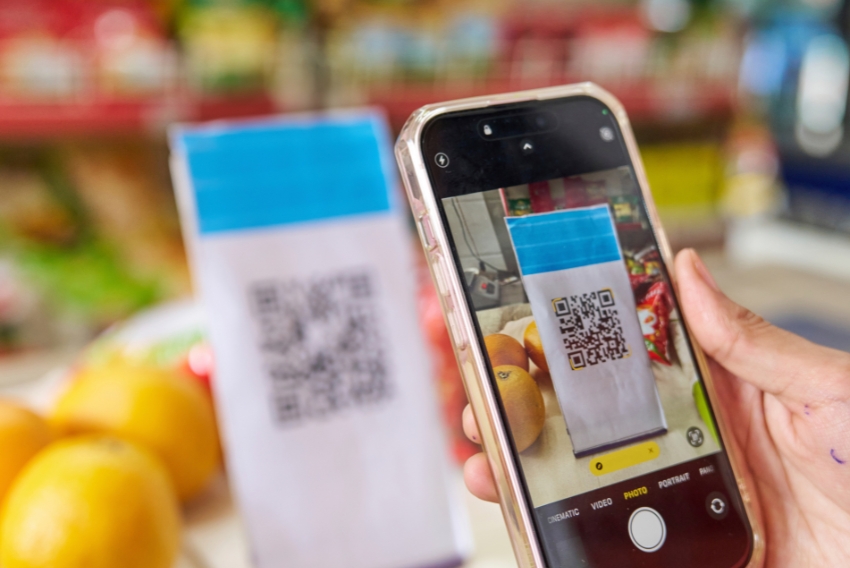
QR codes have become an everyday convenience. Whether you’re making a payment, accessing a menu, downloading an app, or connecting to Wi-Fi, QR codes save time and reduce the hassle of typing long URLs or entering complicated data manually. But if you’re asking yourself, “how do u scan QR code?”, you’re not alone. With so many devices and methods available, scanning a QR code has never been easier — if you know the right steps.
This guide will walk you through 5 easy ways to scan QR codes using both Android and iPhone, along with some pro tips to make the process even smoother.
– Why Knowing How to Scan QR Codes Matters
As the world becomes more connected and touch-free technology gains momentum, QR codes are popping up in more places:
- Restaurants and cafes (digital menus)
- Public transportation tickets
- Marketing campaigns
- Payments and banking apps
- Event passes and check-ins
Not knowing how to scan a QR code can limit your access to these convenient services. Fortunately, no special technical skills are needed — just the right method for your device.
1. Use Your Smartphone Camera (Most Devices)
1.1 How to Scan on iPhone
For iPhones running iOS 11 and later:
- Open the Camera app.
- Point it steadily at the QR code.
- Wait for a notification banner to appear at the top of the screen.
- Tap the banner to open the link or action.
Pro Tip:
Make sure QR code scanning is enabled in your camera settings.
Go to Settings > Camera > Scan QR Codes and turn it on.
1.2 How to Scan on Android
Most Android phones running Android 9 (Pie) and later support QR scanning directly:
- Open the Camera app.
- Point at the QR code.
- A pop-up link or prompt should appear automatically.
Pro Tip:
If nothing appears, check if QR scanning is enabled in your Camera settings or try Google Lens (explained below).
2. Use Google Lens (Android and iPhone)
Google Lens is a versatile tool that can scan QR codes and do much more (like translate text or identify objects).
2.1 On Android
- Open the Google Lens app or tap the Lens icon in the Google app or Google Assistant.
- Point the camera at the QR code.
- Tap the link or action that appears.
2.2 On iPhone
- Open the Google app.
- Tap the Lens icon in the search bar.
- Point at the QR code and follow the prompt.
Pro Tip:
Some Android phones integrate Google Lens directly into the Camera app. Look for a Lens icon or a “Scan” mode.
3. Use Built-In QR Code Scanners in Control Center or Quick Settings
Some phones have dedicated QR scanning tools built into the quick access menus.
3.1 On iPhone
- Swipe down from the top-right corner (iPhone X and newer) or swipe up (older models) to open Control Center.
- Look for the QR Code Scanner button.
- Tap it and scan the QR code.
Pro Tip:
If the QR Code Scanner isn’t visible, add it via Settings > Control Center > Customize Controls.
3.2 On Android (Samsung and others)
- Swipe down from the top of the screen to open Quick Settings.
- Look for a Scan QR Code or Scan button.
- Tap it and scan.
4. Use Third-Party QR Code Scanner Apps
If your phone doesn’t support native QR code scanning or you want extra features (like saving scan history or creating QR codes), you can download scanner apps.
4.1 Top QR Scanner Apps for Android & iPhone
- QR & Barcode Scanner by Gamma Play
- QR Code Reader by Kaspersky (security-focused)
- NeoReader (supports various barcode formats)
- QR Droid (Android only, with advanced features)
Pro Tip:
Always download apps from trusted sources (Google Play Store or Apple App Store) and check app reviews before installing.
5. Use Web-Based Scanners
If you have an image of a QR code or prefer not to use an app, web-based scanners are a handy alternative.
5.1 How to Use
- Search online for “QR code scanner online.”
- Upload the QR code image or allow camera access.
- Follow the website’s instructions to read the code.
Pro Tip:
This method is useful if you receive QR codes by email or in digital documents.
– Troubleshooting Common QR Code Scanning Issues
Even though scanning a QR code is usually simple, sometimes things don’t go as planned. Here are common problems and how to solve them:
1. QR Code Doesn’t Scan
Solutions:
- Ensure good lighting conditions.
- Clean your camera lens.
- Hold your phone steady and ensure the entire code is visible.
- Check that the QR code isn’t damaged or distorted.
2. Nothing Happens After Scanning
Solutions:
- Check your internet connection.
- Make sure the QR code’s destination (like a website) is still active.
- Some QR codes require a specific app to open the content.
3. Blurry or Low-Quality Codes
Solutions:
- Try adjusting the distance between the camera and the QR code.
- If possible, obtain a higher-quality or larger version of the QR code.
- Avoid scanning codes from reflective surfaces that cause glare.
– Advanced Tips for Better QR Code Scanning
Once you’ve mastered the basics, these tips will enhance your QR code scanning experience:
1. Use a Reliable App
Even if your camera can scan QR codes, using an app with advanced features like scan history, sharing, and security checks can be beneficial.
2. Try Multiple Devices
If one device struggles to scan a QR code, try another smartphone or tablet.
3. Be Cautious with Unknown Codes
Only scan QR codes from trusted sources. Fraudulent QR codes can lead to phishing sites or malicious apps.
4. Leverage Accessibility Features
Many modern smartphones offer voice guidance or haptic feedback for visually impaired users when scanning QR codes.
– The Future of QR Code Scanning
With the continuous advancement of technology, QR code scanning is becoming even more seamless:
- AI-enhanced scanning apps can now recognize damaged or partially obscured codes.
- Augmented Reality (AR) features may soon allow QR codes to trigger immersive experiences.
- Wearable devices like smartwatches and AR glasses are integrating QR code scanning capabilities.
- Voice-activated QR scanning is emerging, allowing users to initiate scans hands-free.
– Conclusion
If you’ve ever wondered, “how do u scan QR code?”, now you know that it’s simpler than ever, thanks to the built-in features of Android and iPhone devices, third-party apps, and even web-based solutions. Whether you’re a casual user accessing restaurant menus or a business professional handling secure transactions, understanding how to scan QR codes quickly and efficiently is a valuable skill.
By following the 5 easy methods outlined in this guide, troubleshooting common problems, and adopting a few pro tips, you can confidently interact with QR codes in your daily life — and be ready for the exciting innovations ahead!
