Make a QR Code from a URL: 5 Easy Methods You Can Use Today
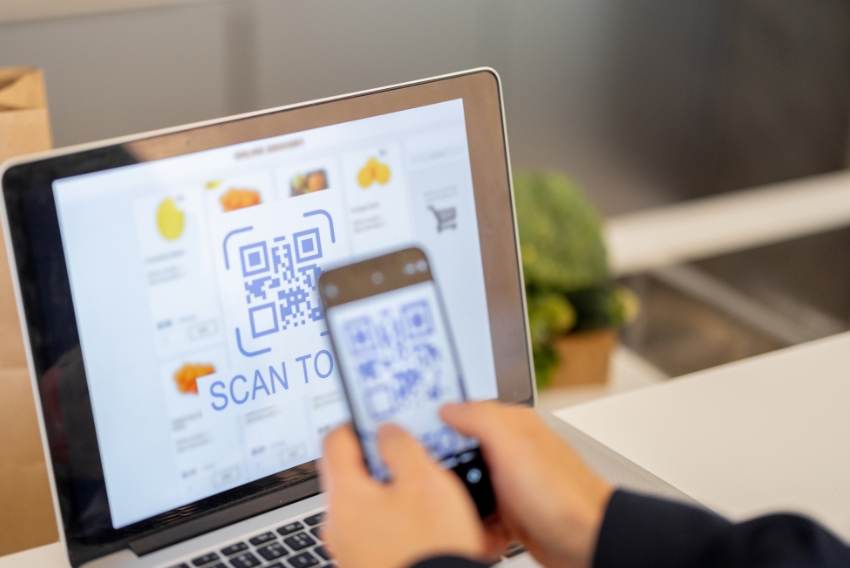
In today’s fast-paced digital world, sharing links quickly and efficiently has become essential. Whether you’re promoting a website, sharing a portfolio, sending event details, or providing easy access to contact forms, turning a URL into a QR code simplifies the process. If you’ve ever wondered how to make a QR code from a URL, you’re not alone. The good news? It’s easier than you think!
In this comprehensive guide, we’ll walk you through 5 easy methods you can use today to create QR codes from URLs, along with best practices to ensure your codes work smoothly and look professional.
– Why Make a QR Code from a URL?
Before we jump into the methods, let’s explore why creating a QR code from a URL is so valuable.
1. Convenience
QR codes eliminate the need for manual typing or long, complicated URLs. A simple scan does the work.
2. Versatility
QR codes can be added to:
- Business cards
- Flyers and brochures
- Restaurant menus
- Event tickets
- Digital ads
- Social media posts
3. User Engagement
They provide a quick and interactive way for users to engage with your content or services.
4. Trackability (for dynamic QR codes)
Some QR code generators allow you to track how many times your code has been scanned, offering valuable insights into user behavior.
– 5 Easy Methods to Make a QR Code from a URL
Here are five simple methods to create QR codes from URLs, no technical expertise required.
1. Use an Online QR Code Generator
This is the quickest and most accessible method.
Steps:
- Visit a trusted QR code generator website (like QRCode Monkey, QRStuff, or QR Code Generator).
- Enter your URL in the designated field.
- Customize the design if needed (color, logo, shape).
- Download the QR code in your preferred format (PNG, SVG, or PDF).
Pro Tip:
Choose generators that offer high-resolution downloads to ensure quality, especially for printed materials.
Best For:
Quick use, personal projects, small businesses.
2. Use Google Chrome’s Built-In QR Code Generator
If you use Google Chrome, there’s no need to visit a separate website.
Steps:
- Open the website you want to share.
- Right-click anywhere on the page.
- Select “Create QR code for this page.”
- Download the QR code.
Pro Tip:
This method is super simple but offers limited customization.
Best For:
Quick sharing without customization.
3. Create a QR Code in Canva
Canva’s design platform includes a built-in QR code generator, allowing you to create and customize codes for beautiful designs.
Steps:
- Open Canva and create a new design or open an existing one.
- Click “Apps” in the left-side menu.
- Search for “QR Code” and open the QR Code generator app.
- Enter your URL and generate the code.
- Place and customize the QR code within your design.
Pro Tip:
Canva lets you adjust colors and integrate the QR code directly into designs like posters, business cards, and social media graphics.
Best For:
Branded marketing materials, professional designs.
4. Use Mobile Apps
If you prefer working from your smartphone or tablet, several QR code generator apps are available for Android and iOS.
Popular Apps:
- QR Code Generator by LogiVision
- QRbot
- QR Code Maker
Steps (general):
- Open the app.
- Enter your URL.
- Customize if desired.
- Save or share the QR code.
Pro Tip:
Many apps allow direct sharing to social media or email, saving time.
Best For:
On-the-go QR code creation, quick sharing during meetings or events.
5. Use Dynamic QR Code Platforms
For advanced needs, dynamic QR code platforms allow you to update the URL even after the QR code has been printed or distributed.
Popular Platforms:
- QR Vio
- Beaconstac
- QR Code Generator Pro
- Flowcode
Steps:
- Create an account on a dynamic QR code platform.
- Enter your initial URL.
- Customize the QR code’s appearance.
- Download the QR code.
- Update the destination URL later if needed.
Pro Tip:
Dynamic QR codes also offer analytics, allowing you to track scan rates, user locations, and more.
Best For:
Businesses, marketers, and campaigns requiring flexibility and tracking.
– Best Practices for Designing Effective QR Codes
Creating a QR code is simple, but ensuring it works perfectly and looks professional requires attention to design. Here are some essential tips:
1. Ensure High Contrast
Always use a dark QR code on a light background or vice versa. Low contrast combinations (e.g., pastel on pastel) can make the code difficult to scan.
2. Keep the Quiet Zone
Maintain a blank margin, called the quiet zone, around the QR code. This helps scanners recognize the code easily. Avoid placing text or images too close to the QR code’s edges.
3. Use Appropriate Size
For print materials:
- Minimum size: 1 x 1 inch (2.5 x 2.5 cm).
- Larger prints (like posters or banners): Increase size based on viewing distance.
For digital use:
- Ensure the QR code is large enough to be tapped or scanned easily.
4. Test Before Finalizing
Test the QR code on different devices and scanning apps before printing or sharing widely.
5. Customize with Caution
While adding colors, logos, or frames can enhance branding, don’t over-customize. Complex patterns may disrupt the code’s readability.
– Common Mistakes to Avoid
Even simple QR codes can fail if certain mistakes are made. Here’s what to watch out for:
1. Overcomplicating the Design
Too much customization can interfere with scannability.
2. Using Low-Resolution Images
Pixelated or blurry QR codes may not scan properly, especially when printed.
3. Linking to Non-Mobile-Friendly Pages
Since most people scan QR codes with their phones, ensure that the linked page is optimized for mobile devices.
4. Using Long URLs in Static Codes
Long URLs make static QR codes more complex and harder to scan. Always use short URLs or choose dynamic QR codes when possible.
5. Neglecting Updates
If you’re using dynamic QR codes, don’t forget to update the linked content as needed.
– Real-World Use Cases for URL-Based QR Codes
QR codes created from URLs can serve countless purposes across different industries:
1. Business and Marketing
- Link to product pages or special offers.
- Direct customers to email signup forms.
- Share promotional videos or social media profiles.
2. Events
- Provide easy access to event schedules.
- Enable fast check-in or registration.
3. Hospitality
- Display digital menus.
- Collect feedback through online forms.
4. Retail
- Connect shoppers to online catalogs or payment pages.
- Offer exclusive discounts or loyalty programs.
5. Education
- Share learning resources or video tutorials.
- Facilitate attendance tracking and feedback collection.
– Why QR Codes Are a Must-Have in 2025
With the growing reliance on contactless interactions, mobile engagement, and instant access to information, QR codes have become a vital tool for:
- Increasing customer engagement.
- Simplifying complex processes.
- Enhancing user experience.
- Collecting valuable data (when using dynamic codes).
By learning how to make a QR code from a URL and applying design best practices, you can harness this versatile technology to improve communication and achieve your goals more efficiently.
– Conclusion
Creating a QR code from a URL is a simple yet powerful way to connect your audience to online content instantly. Whether you choose a basic online generator, a design tool like Canva, or a dynamic QR code platform with tracking capabilities, the process is quick and user-friendly.
By following the 5 easy methods and best practices outlined in this guide, you’ll ensure your QR codes are not only functional but also professional and effective. From marketing campaigns to everyday convenience, QR codes offer endless possibilities for sharing information in a fast, interactive, and engaging way.
