Review QR Scan: 8 Tips for Better Tracking and Results
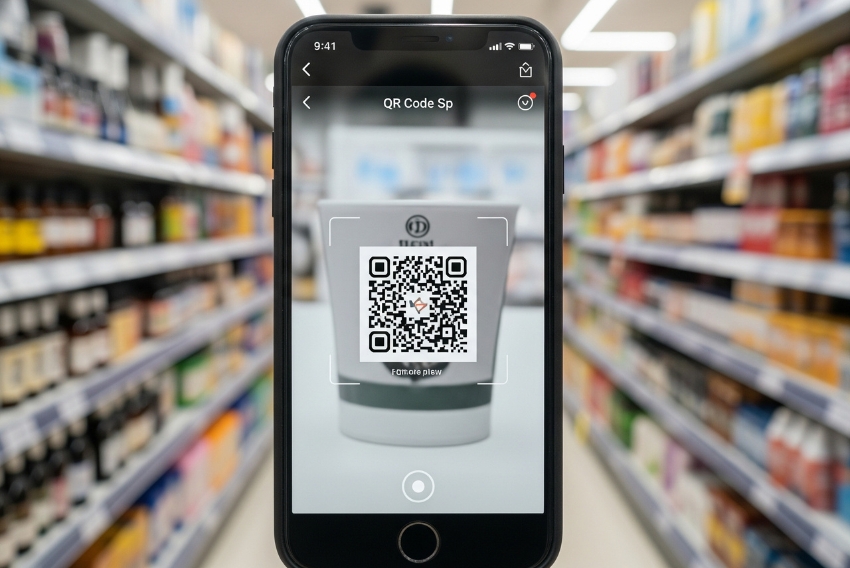
1. Introduction
1.1 Why Review QR Scan Is a Game-Changer
In the era of instant feedback and digital convenience, QR codes have emerged as powerful tools for collecting customer reviews. Whether you’re running a local café, an eCommerce store, or a professional service, you need reviews to build trust, drive traffic, and increase sales.
But just placing a QR code isn’t enough. If you want to improve results and track performance, you need a smart review QR scan strategy that goes beyond the basics.
This article breaks down 8 essential tips to help you design, monitor, and optimize your QR-based review collection system. Whether you’re new to review QR scans or looking to scale your efforts, these tips will help you turn more scans into five-star ratings.
2. Use Dynamic QR Codes for Full Tracking
2.1 Why Static Codes Don’t Cut It
Static QR codes are one-time-use tools. Once generated, they can’t be edited, tracked, or optimized. If you ever need to change your review destination, you’ll have to reprint everything. Worse, you won’t know if anyone scanned them.
With dynamic QR codes, you can:
-
Track scan counts in real time
-
Update destination links anytime
-
Segment by campaigns or product lines
-
Access device, location, and time-based data
2.2 Choose a Reliable Platform
Use a platform like QR Vio or similar that offers detailed analytics dashboards and review-specific QR code templates. These tools make it easy to monitor your review QR scan metrics and improve them over time.
3. Customize the QR Design to Boost Scans
3.1 Make It Brand-Aligned
Generic QR codes often go unnoticed. Customized QR designs with your brand colors, logo, and call-to-action frames can significantly improve scan rates.
For example:
-
Use your logo in the center
-
Apply brand color borders
-
Add a visual CTA like “Scan to Review” or “Rate Us Here”
3.2 Ensure High Contrast and White Space
Don’t sacrifice function for looks. Make sure your design remains highly scannable by using high contrast and maintaining white space around the QR code. Test it across devices before printing or sharing.
4. Link Directly to the Review Form
4.1 Reduce the Number of Clicks
Every additional click is a chance to lose the customer’s attention. Instead of linking to your homepage or contact page, send users directly to the review submission form.
For example:
-
Google Business: Use the “Write a Review” link from your Google Profile
-
Facebook: Direct them to your Reviews tab
-
Shopify or eCommerce: Use your product’s built-in review link
4.2 Shorten the URL for Backup
Even though the QR code handles the redirection, include a shortened link under the code as a fallback option. Use Bitly or built-in shortening from your QR platform. It also builds trust when customers know where they’re going.
Want to track reviews effectively? Start with a clean, trackable link — learn how to generate it here:
Google Review Link Generator QR Code: 5 Easy Steps.
5. Place the QR Code at the Right Touchpoints
5.1 Use Customer Timing to Your Advantage
The effectiveness of a review QR scan often depends on when and where it’s presented. Ideal moments include:
-
At the end of a service
-
After checkout
-
With product packaging
-
In email or SMS receipts
-
During loyalty program enrollment
These touchpoints align with peak satisfaction and increase the chance of receiving positive reviews.
5.2 Display in High-Visibility Locations
If using physical signage or cards, place them in spots with high visibility:
-
Checkout counters
-
Tables or kiosks
-
Product boxes or inserts
-
Waiting areas
Think like a customer: “Would I notice this? Would I have time to scan it here?”
6. Promote the Review QR Scan Digitally
6.1 Include It in Emails and Texts
You don’t have to rely on printed QR codes alone. Include your review QR scan image (or a clickable link to the same review page) in:
-
Order confirmation emails
-
Post-service follow-up messages
-
Newsletter footers
-
SMS feedback requests
Example:
“Enjoyed your experience? Tap here or scan this to leave a quick review!”
Post your review QR scan on:
-
Instagram stories and highlights
-
Facebook posts or banners
-
LinkedIn if you’re B2B
-
WhatsApp Business messages
-
Google My Business updates
Pair it with a clear caption like:
“Your review helps us grow! Scan & share your feedback in seconds.”
7. Monitor and Analyze Review QR Scan Data
7.1 Use Your QR Platform’s Analytics
Tracking isn’t optional—it’s essential. Monitor:
-
Total number of scans
-
Peak scanning times
-
Devices used
-
Conversion rate (scans to reviews)
These insights tell you what’s working and what needs to change.
7.2 Compare Campaign Performance
Create different review QR scans for various products, locations, or campaigns. A/B test with different CTAs, placements, or incentives. Then compare scan and review data to optimize your strategy.
8. Improve the Scan-to-Review Conversion Rate
8.1 Make the Review Page Frictionless
Ensure your landing page or review form is:
-
Mobile-friendly
-
Loads in under 2 seconds
-
Requires no login (if possible)
-
Has a clear, brief prompt like: “Rate your experience in 30 seconds”
If your form feels like a chore, most users won’t complete it—even after scanning.
8.2 Follow Up with Reminders
For email or SMS-based review QR scans, send a gentle reminder if no action was taken. Timing matters:
-
Wait 24–48 hours after purchase
-
Use simple language like: “We’d love to hear your thoughts. It takes just a moment.”
– Conclusion
A well-planned review QR scan strategy can turn everyday transactions into lasting trust signals. By combining smart design, optimal timing, and analytics, you’re not just asking for reviews—you’re optimizing the entire feedback loop.
From creating dynamic QR codes to analyzing scan patterns and refining your review journey, these 8 tips give you the tools to increase ratings and earn long-term customer loyalty.
– Want to create branded, trackable review QR scan codes that actually work?
Try QR Vio — generate dynamic QR codes for Google reviews, product feedback, or customer satisfaction. Customize your design, monitor scan data, and drive more reviews with less effort.
