QR Code for Google Forms: 6 Ways to Boost Responses
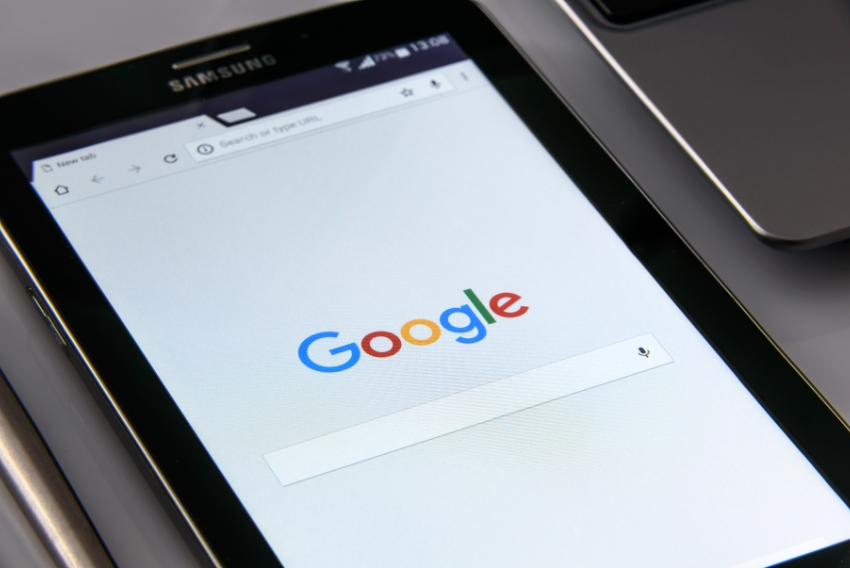
In today’s fast-moving, mobile-first world, the success of your Google Form—whether it’s a survey, event registration, feedback request, or quiz—depends on one thing: accessibility. The easier it is for people to reach your form, the more responses you’ll get. That’s where using a QR code for Google Forms becomes a game-changer.
Instead of copying links, sending emails, or relying on word-of-mouth, you can simply display a scannable QR code and let people access your form instantly from their phone.
In this guide, we’ll cover six powerful ways to use a QR code for Google Forms to improve response rates, simplify distribution, and enhance user experience.
– Why Use a QR Code for Google Forms?
A QR code is more than just a shortcut. It’s a modern, user-friendly access point that allows people to scan and open your form in seconds—no typing, no searching.
– Benefits of Using QR Codes for Google Forms:
- Increases accessibility and convenience
- Reduces friction in public or group settings
- Saves time for both the creator and the respondent
- Looks professional on printed materials or digital displays
- Can be tracked (if using dynamic QR platforms)
Whether you’re gathering customer feedback, organizing a sign-up list, or conducting a quiz, using a QR code can dramatically improve your form’s reach.
– How to Generate a QR Code for Google Forms (Quick Steps)
Before we dive into usage strategies, here’s how to actually create the QR code:
– Step-by-Step:
- Create your Google Form and make sure it’s set to accept responses.
- Click the “Send” button in the upper-right corner.
- Select the link icon (a chain symbol).
- Shorten the URL by checking the box if needed, then click Copy.
- Visit a trusted QR code generator (like QR Vio, QR Code Monkey, or Canva).
- Paste your Google Form link into the tool and generate the QR code.
- Customize it with colors, logos, or call-to-action frames if needed.
- Download and use your QR code across various platforms (more on that below).
Pro Tip: For frequent use, generate the QR code in SVG or high-resolution PNG format for sharp prints.
– 6 Ways to Use a QR Code for Google Forms to Boost Responses
Now that you have your QR code, let’s explore six high-impact ways to use it:
1- On Printed Flyers and Posters
Perfect for events, conferences, stores, schools, and offices.
Example use:
“Scan to Register for the Workshop” — Add this QR code to a poster in a school hallway, or on a community center board.
Why it works:
People don’t have to remember a long URL—they scan and register instantly.
2- On Product Packaging or Receipts
Great for collecting feedback, reviews, or warranty registrations.
Example use:
“Tell Us How We Did!” — Add a QR code linking to a short satisfaction survey on the receipt.
Why it works:
It captures customer feedback at the moment when their experience is fresh.
3- In Classrooms and Training Sessions
Ideal for attendance, quizzes, or knowledge checks in educational or corporate settings.
Example use:
Trainers display a QR code linking to a quiz or form on the final slide of a presentation.
Why it works:
Learners can scan and respond using their phone—no need for typing links or email invites.
4- In Email Signatures or Digital Presentations
A smart way to collect leads, survey attendees, or drive engagement from formal communications.
Example use:
A speaker includes a QR code in their closing slide: “Scan to give feedback on today’s session.”
Why it works:
It’s subtle, direct, and easy to access from any screen.
5- At Kiosks or Customer Service Desks
For walk-in feedback or contactless check-ins.
Example use:
A tablet stand displays a sign: “Scan to Join Our Loyalty Program.”
Why it works:
It’s self-service and touchless, ideal for high-traffic or health-conscious environments.
6- On Social Media and Website Banners
Even online audiences benefit from QR accessibility—especially when your content is viewed on desktops.
Example use:
“Scan on Your Phone to Apply Now!”—Placed on a desktop landing page for a mobile-friendly form.
Why it works:
Many users prefer to complete forms on their phone, especially when multitasking.
– Design Tips for an Effective Google Form QR Code
Just generating a QR code isn’t enough—it needs to be well-designed and user-friendly to encourage scanning and action. Here are some design strategies to ensure your QR code performs:
1. Add a Clear Call to Action
Include a phrase like “Scan to Fill Out the Form”, “Join Now”, or “Give Feedback” above or below the QR code. This gives viewers a reason to scan.
2. Use High Contrast Colors
A black QR code on a white background is ideal. If using brand colors, ensure the foreground and background contrast enough to maintain scanability.
3. Add Your Logo
Some QR generators, like QR Vio, allow you to place your logo in the center of the code without affecting its function—great for brand recognition.
4. Mind the Quiet Zone
Always leave white space (margin) around your QR code. Without this quiet zone, scanners might fail to recognize the code.
5. Test Before Printing or Sharing
Print a sample and test it on multiple devices (iPhone, Android) and apps to make sure it scans smoothly in different conditions.
– Avoid These Common QR Code Mistakes
Even small errors in QR design or deployment can lead to lost responses or frustrated users. Here’s what to avoid:
1. Using Long URLs
Long Google Form links create dense QR codes that are harder to scan. Always use the “Shorten URL” option or a URL shortener like Bit.ly if needed.
2. Low-Resolution Images
Blurry or pixelated QR codes (especially in print) may fail. Use high-resolution formats like SVG or 300 DPI PNG.
3. No Testing
Don’t assume your QR code works—test it in real-world conditions and different lighting.
4. No Label or Context
Never leave a QR code floating on its own without context. People need to know what it links to.
5. Too Small or Too Hidden
QR codes need to be easily visible and large enough to scan from a reasonable distance.
– When to Use Static vs. Dynamic QR Codes for Google Forms
While Google Forms are typically linked using static QR codes (fixed content), in some cases, a dynamic QR code might be more appropriate—especially if you’re managing multiple forms or changing content frequently.
1. Use Static QR Codes When:
- The form link won’t change.
- You’re printing posters, flyers, or one-time campaigns.
- You don’t need scan tracking.
2. Use Dynamic QR Codes When:
- You want to update the destination link later.
- You need analytics (how many people scanned, when, where).
- You’re managing forms for multiple events or audiences under one QR.
Tip: Platforms like QR Vio allow you to create dynamic QR codes and even edit them later without reprinting.
Use Case Spotlight: Education, Retail, and Events
Here are some real-world applications of QR codes for Google Forms across different industries:
1. Education
- Teachers use QR codes to collect quick student feedback after a lesson.
- QR printed on handouts directs students to quizzes.
2. Retail & Restaurants
- Shops display a QR at checkout for customers to enter a giveaway or rate their experience.
- Cafés print a form QR on receipts to collect survey responses tied to a daily raffle.
3. Events
- Event organizers place QR codes at entrances to register attendance or gather post-session feedback.
- QR stickers on badges or booths let attendees join mailing lists or vote in live polls.
– Conclusion
Adding a QR code for Google Forms is one of the smartest, most accessible ways to collect responses today. Whether you’re gathering feedback, signing up attendees, or running a contest, QR codes simplify the process by giving users immediate access—anytime, anywhere.
With the six methods we covered, plus pro design tips and common mistake warnings, you’re fully equipped to take your Google Forms to the next level of engagement and response.
Ready to share your Google Form with a scan?
Create your custom QR code today using a trusted generator like QR Vio, and start boosting your form responses instantly—on paper, screens, and everywhere in between!
